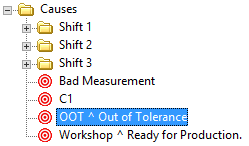Cause Labels can be assigned to points in a chart (as described in the example below), or to Process Baselines created using the Feature Editor.
New Cause Label
- In a chart which contains a point you want to assign a cause label to, move the mouse pointer over the marker of the point. The pointer will switch from an arrow to a cross-hair.
- With the cross-hair cursor over the marker, right click and select Assign Cause.
- The Assign Cause dialog will appear.
- Create a new cause by clicking New Cause and entering a Label and Description of the cause.
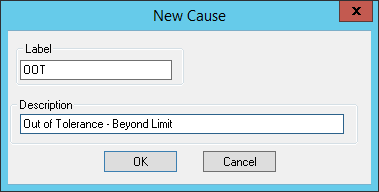
- Cause labels should be short, a few letters or a word. There is room to elaborate in the Description field. The Description is not displayed in the annotation.
- Select the new cause label from the Cause List.
- After selecting the desired cause, you can choose to assign the same cause label to a number of consecutive points at one time. To do this, enter the desired number in the Also assign to next __ series points field.

- Remember, if you enter 9 in the series points field, for example, you will end up with a total of 10 cause labels.
- Click OK.
- The cause label(s) will appear parallel to the marker, opposite the horizontal axis.
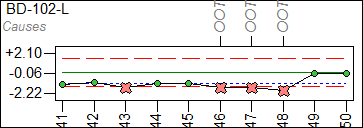
Edit Cause Descriptions
- Select an existing cause from the Assign Cause dialog's Cause List and either click the Edit button or double click the label.
- Enter a different description and click OK.
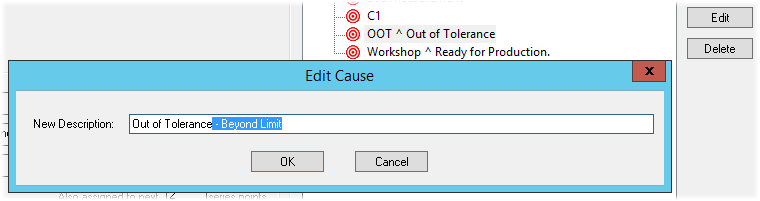
- The new cause description will be assigned to the selected point and any points that may be in the series. The same cause label, however, will remain.